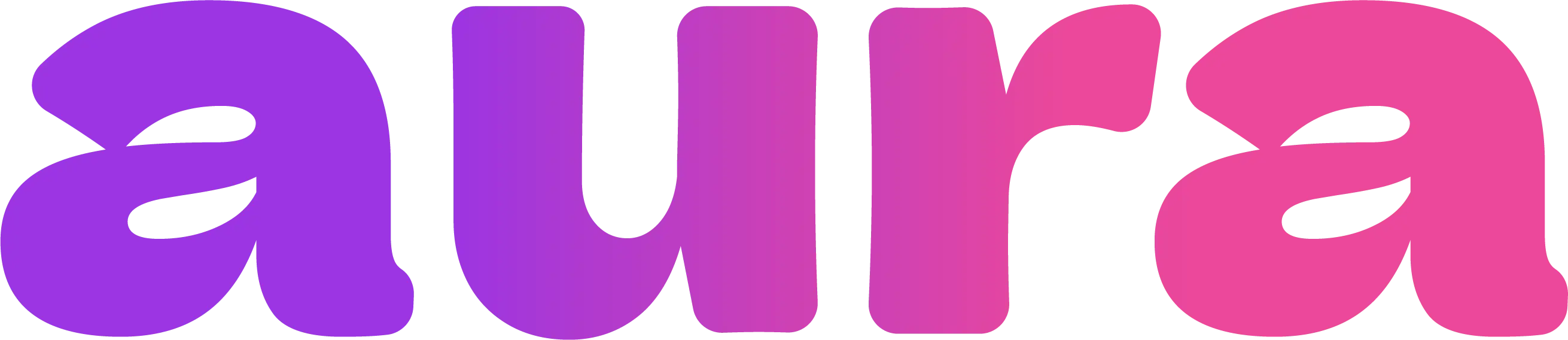Creating Your First Image
1
Sign up at auraforcreators.com
Create your account with Gmail and get started
2
Select Photo Mode
Make sure you’re in photo mode (not video)
3
Choose Aura Photo
Select “Aura Photo” from the AI model selector
4
Write Your Prompt
Describe the image you want in detail
5
Enhance Your Prompt (Optional)
Click “Enhance Prompt” to let AI improve your prompt automatically
6
Choose Quality
Select Low Quality (720p) or High Quality (1080p)
7
Generate
Click generate and wait 15-30 seconds
8
Download
Download your image directly from the interface
Prompt Writing Guide
Use the Enhance Prompt Feature
Aura includes an Enhance Prompt feature to help improve your prompts automatically:- Write your basic prompt - Start with your core idea
- Click “Enhance Prompt” - Let AI improve your prompt with better descriptions and technical details
- Review the enhanced version - See how your prompt has been optimised
- Generate with confidence - Use the enhanced prompt for better results
The enhance prompt feature is particularly helpful for beginners who want to learn how to write more detailed, effective prompts.
Essential Elements
A great prompt includes:- Subject: What is the main focus?
- Setting: Where is this taking place?
- Style: What’s the artistic style or mood?
- Technical: Camera angle, lighting, lens type
Example Prompts
Quality Settings
High Quality (1080p)
- Resolution: 1080p (high definition)
- Best for: Final content, professional use
- Credits: 6 per generation
- Time: ~25-30 seconds
- Use when: Creating content for clients, social media posts, professional work
Low Quality (720p)
- Resolution: 720p (standard definition)
- Best for: Testing prompts, iterations
- Credits: 4 per generation
- Time: ~15-20 seconds
- Use when: Experimenting with ideas, previewing concepts
All images cost the same regardless of which AI model you use. Credits never expire and failed generations are automatically refunded.
Advanced Techniques
Image Formats
Aura Photo generates high-quality images that you can:- Download directly from the interface
- Use for social media, professional work, or personal projects
- Share across different platforms
Style Control
Add style keywords to your prompts:- Photography styles: “film photography”, “digital photography”, “polaroid”
- Lighting: “golden hour”, “studio lighting”, “natural light”
- Mood: “dramatic”, “soft”, “vibrant”, “moody”
Character Mode vs Reference Images
Character Mode:- Upload 20-100 pictures of a face to create a character
- When character mode is selected, it uses that consistent face in all new AI images you create
- Perfect for creating multiple images with the same person/character
- Upload a single reference image to recreate a similar photo
- Say “recreate this photo with my character” and it will create a very similar image to the reference
- The face/body will be replaced with your selected character, but the pose, setting, and composition will match the reference
- Great for recreating specific scenes or poses with your character
Character mode requires training on multiple photos of the same face, while reference images are for recreating specific compositions and poses.
Common Issues & Solutions
Image looks unrealistic
Image looks unrealistic
- Add “photorealistic” to your prompt
- Include camera/lens specifications
- Avoid overly complex or fantastical elements
Wrong composition
Wrong composition
- Be specific about framing: “close-up”, “full body”, “waist up”
- Include camera angle: “eye level”, “low angle”, “high angle”
- Specify background elements
Poor lighting
Poor lighting
- Always specify lighting conditions
- Use photography terms: “soft lighting”, “dramatic lighting”
- Mention light sources: “window light”, “studio lights”