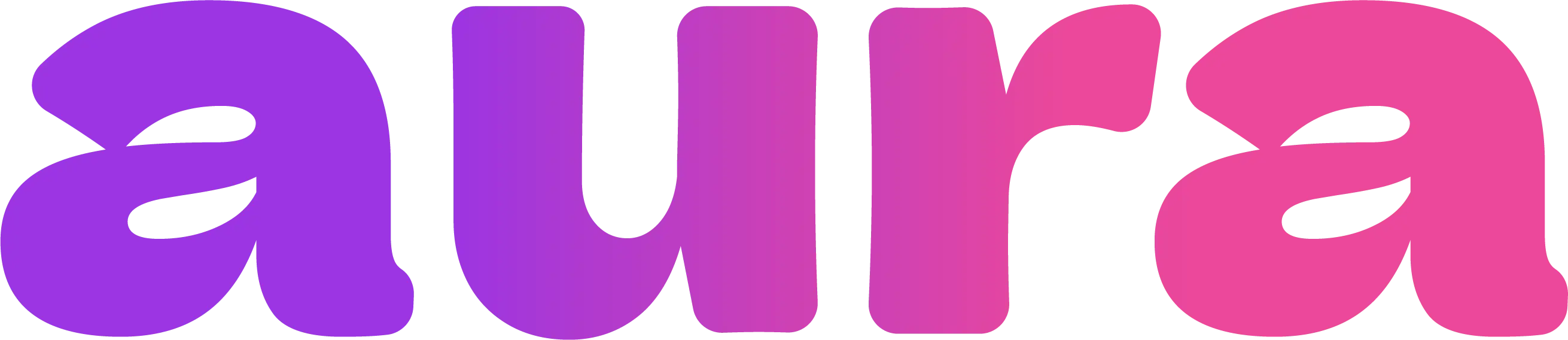Creating Your First Video
1
Sign Up
Sign up at auraforcreators.com with your gmail
2
Choose Video Mode
Select from Sora 2, Seedance 1 Pro, or WAN 2.5 from the model selector
3
Add Your Input
Upload a reference image (optional) or write a detailed prompt (all models support text-to-video)
4
Select Quality
Choose 720p (4 credits) or 1080p (6 credits) - both are 5 seconds long
5
Generate & Download
Wait 60-120 seconds for your video to generate, then download
Video Models Overview
Aura offers 3 video models:Sora 2 (Text-to-Video & Image-to-Video)
- Perfect for: Professional video generation, marketing videos
- Input: Text prompt or image + text
- Best for: Marketing campaigns, promotional videos, UK/EU creators
- Available in UK/EU regions
Seedance 1 Pro (Text/Image-to-Video)
- Perfect for: Creating hyper-realistic videos from scratch
- Input: Text prompt (with optional reference image)
- Best for: Music videos, cinematic scenes, professional video production
WAN 2.5 (Professional Video Generation)
- Perfect for: High-quality professional video content
- Input: Text prompt or image + text
- Best for: Business videos, professional content, high-quality productions
Available Features for Video
Feature Availability: Reference images are available for video generation. The “Enhance Prompt” and “Select Character” features are not yet available for video models, but are coming soon.
Reference Images for Video
- Sora 2: Supports both text-to-video and image-to-video generation
- Seedance 1 Pro: Upload a reference image to guide the style and composition
- WAN 2.5: Supports text-to-video and image-to-video generation
- Use high-quality reference images for best results
Creating Videos with Sora 2
1
Select Sora 2
Choose Sora 2 from the model selector (available in UK/EU)
2
Add Your Input
Write a text prompt OR upload an image + text prompt
3
Select Quality
Choose 720p (4 credits) or 1080p (6 credits)
4
Generate
Wait 90-120 seconds for generation to complete
5
Download
Download your MP4 video file
Motion Prompt Examples
Creating Videos with Seedance 1 Pro
Text-to-Video Generation
1
Select Seedance 1 Pro
Choose Seedance 1 Pro from the model selector
2
Write Detailed Prompt
Describe the entire scene, action, and style
3
Add Reference Image (Optional)
Upload a reference image to guide style and composition
4
Select Quality
Choose 720p (4 credits) or 1080p (6 credits)
5
Generate
Wait 90-120 seconds for completion
Advanced Prompt Structure
Common Issues & Solutions
Jerky or unnatural motion
Jerky or unnatural motion
- Use gentler motion descriptions
- Avoid complex multi-part actions
- Focus on single, clear movements
- Check reference image quality
Motion doesn't match prompt
Motion doesn't match prompt
- Be more specific about the type of movement
- Use motion-related keywords consistently
- Avoid conflicting motion descriptions
- Simplify complex action sequences
Low quality results
Low quality results
- Ensure reference images are high resolution
- Use descriptive, detailed prompts
- Avoid heavily compressed source images
- Consider using High quality setting
Ready to Create Videos?
Buy Credits
Get credits to start creating videos
See All AI Models
Compare all available video and image models
Videos cost 4-6 credits each depending on quality. Credits never expire and failed generations are automatically refunded.